How to fix easily your Errored campaigns when it is breaking Advertising Policies.
Please be aware that Google, Facebook, or Linkedin ads have some restricted advertising policies which need to be followed. Otherwise, your campaigns will not be able to be successfully created on those channels and, as a consequence, your campaign will be stocked in Launch but not post it on the mentioned channels.
To prevent that from happening, We have created a warning alert on Launch that alert you of the problem.
How to fix this issue? Pretty simple! Launch will tell you what exactly the problem is:

(see example above)
As you can see, our Wonderclient has broken a Policy Violation. In this case, they formulate a question that was considered too personal for the Google Ads Policies.
What they needed to do was the next steps:
1. Detect where exactly is located the text on your ads. Mainly we can see that Google is more restrictive than FB so if you see that 0 stats on your Google Search ads no (0 - 0 - 0 - 0), Google was the one that rejected them.
2. After discovering where your message is located, duplicate the ad that is triggering the policy and simply reformulate your message!
In other cases, you just need to remove what is triggering the ad, for example, if your headlines are written in capital letters or have an exclamation mark (see below).
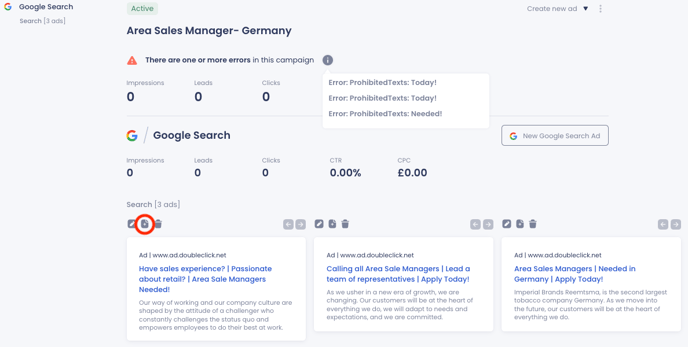
3. Create a new ad, making any sufficient changes for allowing the ads to run in the desired channel (in the case above, removing the exclamation mark from the headline)
4. Remove the old ad.
That is it! Check in a few minutes if the warning alert has appeared again or not to double-check. If the stats start to get results mean you fixed the issue!
On the other hand, if unfortunately, your ads keep being blocked by Launch, do not hesitate to contact our Support Team to help you!
Here you can find insightful articles from Google and Facebook related to this topic:
Facebook Meta Advertising Standards
.png?height=120&name=Group%2010%20(1).png)