First, create your campaign and select your campaign goal. Once you have filled in the details of your campaign, you can proceed with making a Google Display ad.
Then you scroll down and select ‘New Google Display Ad’.
.png?width=688&height=387&name=Untitled%20design%20(3).png)
Then a screen will appear which allows you to fill in the necessary details to generate Google Display banners. It is important that you pay attention to the number of tags that you fill in. We recommend sticking to the three most relevant tags for your ad.
Once you have filled in the text, tags, and color, you go ahead and upload your logo. Your logo should be square (1:1) and should be 128 x 128 or greater. However, the recommended size for the square logo is 1200 x 1200. For more information please check here.
If your logo does not meet the minimum size requirement, your ad will not be created successfully.
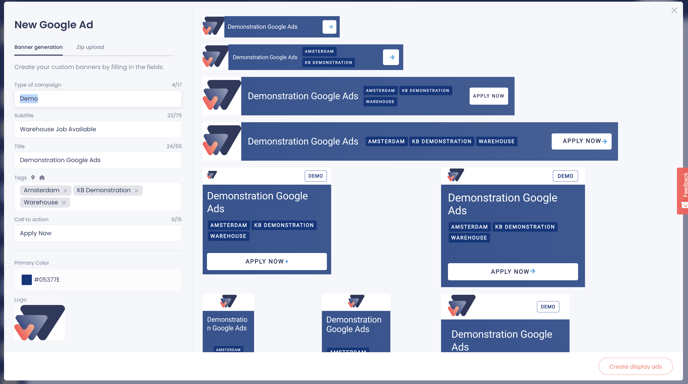
You can see the preview of all nine banners on the right-hand side. Once all these steps have been completed, you can go ahead and select ‘Create display ads’.
There you have it! You have successfully created Google Display ads.
.png?height=120&name=Group%2010%20(1).png)