In this article we will show the steps you should take to download a report in Launch. Extra steps are added for Windows users.
Campaign channel report (downloaded as csv. file)
Step 1: Select a workspace
Step 2: Go to your account as shown below
Step 3: Select “Campaign Channel Report"
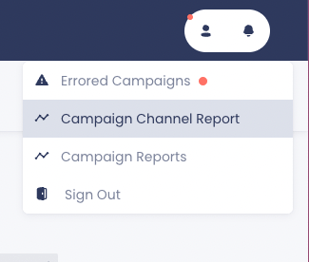
Step 4: Open the downloaded file and for this type of report, you will see all the workspaces, but also the channels used per workspace
Campaign report (downloaded as csv. file)
Step 1: Select a workspace
Step 2: Go to your account as shown below
Step 3: Select “Campaign Report”
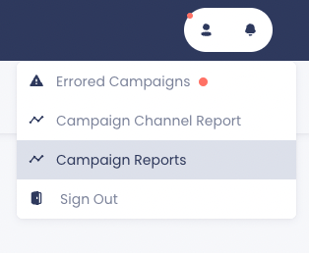
Step 4: Open the downloaded file and for this type of report, you will see all the workspaces, but only the total of all channels used per workspace
Windows users
If you have a windows based device you can download the CSV file the same way as shown above
Step 1: Go to a ‘CSV to XLSX’ converter site and upload the CSV file
Example: https://www.convertsimple.com/convert-csv-to-xlsx/
Step 2: Now you can download the XLSX file and open it
.png?height=120&name=Group%2010%20(1).png)