In case you want to extend the runtime of your campaign, you can easily do so in Launch. Check the guide below on how to perform the steps in your campaign settings.
☞ Extending an Active Campaign
1. Select your active campaign
2. Click on the campaign Settings ![]()
3. Select 'Extend Campaign'
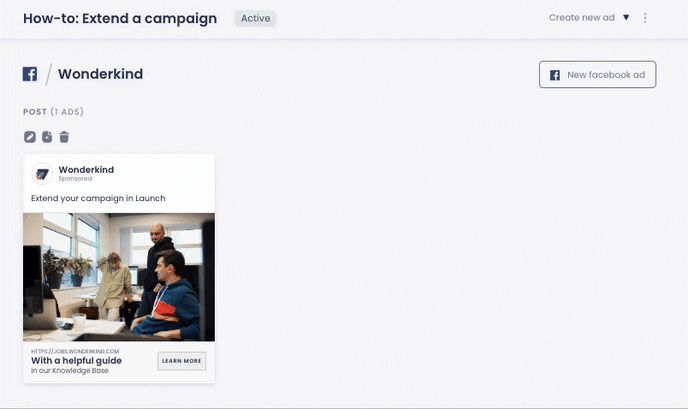
In some cases, extending an Active campaign in Launch will return an error in the system. That is because the remaining budget is not enough to cover the new remaining runtime. In that case, you need to add more budget to the campaign that will cover the extra days.
You can add extra budget to the whole campaign or add the budget to the channels separately.
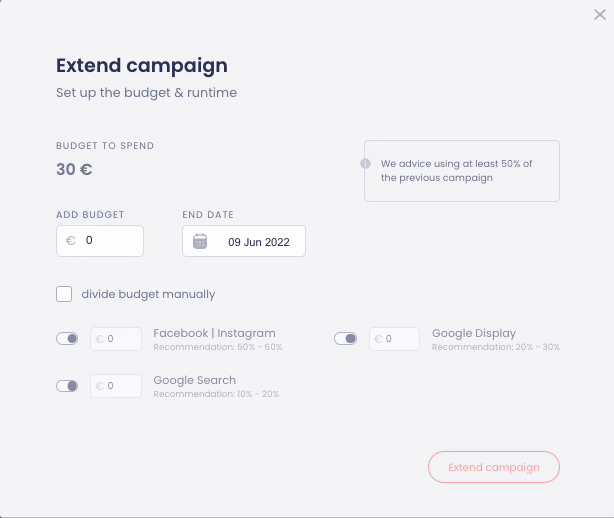
Extending with extra budget - Campaign level
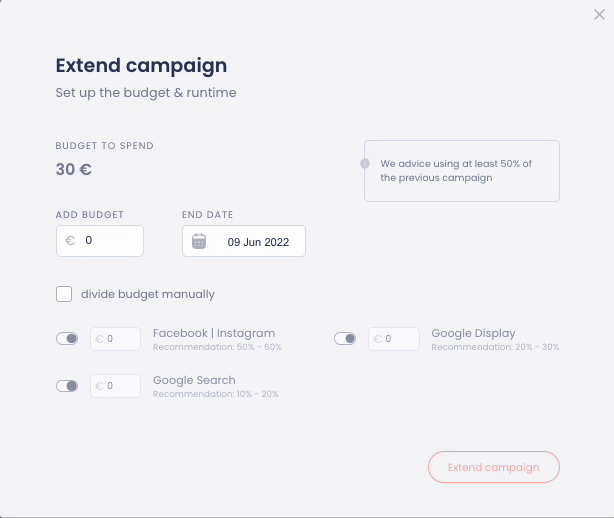
Extending with extra budget - Channel level
☞ Extending a Finished Campaign
1. Select the finished campaign
2. Click on the campaign Settings ![]()
3. Select 'Extend Campaign'
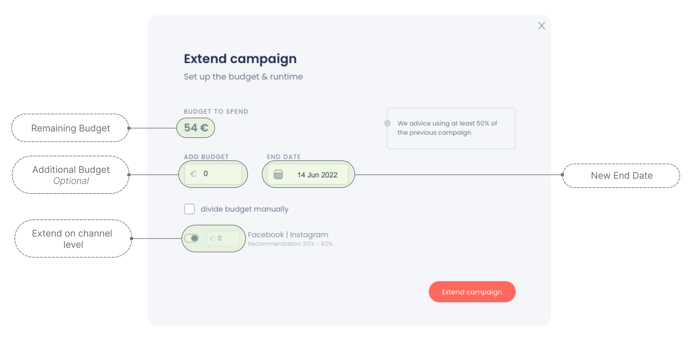
The remaining budget refers to the original allocation of the budget. Extending a campaign with the remaining budget on a channel that has already spent its budget, is not an option.
☞ If you have further questions on how to extend a campaign, please contact Partner Support.
.png?height=120&name=Group%2010%20(1).png)