Before you are ready to run your first LinkedIn campaigns we need to make sure that the technical setup has been completed successfully.
To start with your first LinkedIn campaign we have to complete the following two steps:
- Place the LinkedIn Insight Tag on your website
- Connect your LinkedIn page with our tool
LinkedIn Insight Tag
In order to place the Insight Tag, you need a person with admin access to the Google Tag Manager. We will, then, provide a 7-digit tag that can be placed as a LinkedIn Tag.
What are the steps for placing the Insight Tag?
- Go to Google Tag Manager and enter the live container on your website.
- Add a new tag and select 'LinkedIn Insight' as a tag type.
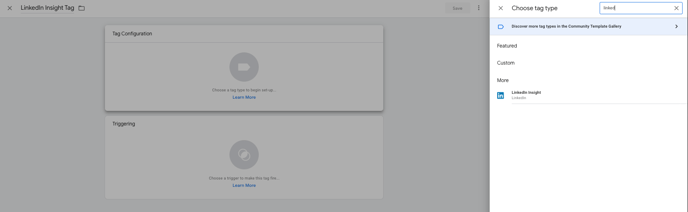
-
Add the Insight Tag ID in the required field.
-
For the Triggering, select 'All Pages'.
-
Save and submit the changes in the container.
Connecting the LinkedIn page
-
Add the page in our tool. Insert your Page URL and the Page ID. You will find your Page ID in the URL when an admin visits your LinkedIn Page.
.jpg?width=595&name=Page%20ID%20(3).jpg)
- After the request has been submitted to our tool, the admin of the page will receive a notification in their Business account within a few hours. The request will also come via email.
-
Accept the request from Programmatic Job Advertising. The admin of the page will receive a request for rights to the ‘Analyst’ and ‘Sponsored Content Poster’ roles.
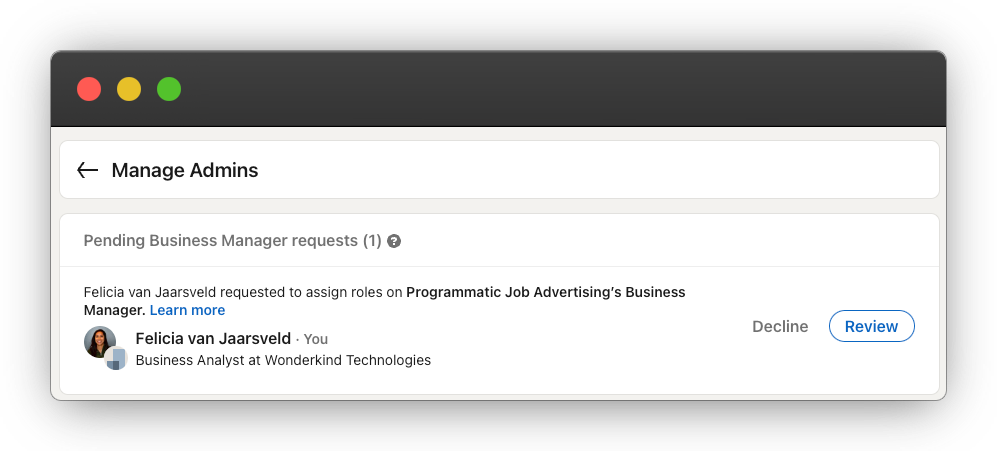
Once the above steps have been successfully completed, your LinkedIn Page will become available in our tool within 2 hours.
For any questions regarding the process above, please feel free to reach out! We would be happy to guide you!
.png?height=120&name=Group%2010%20(1).png)