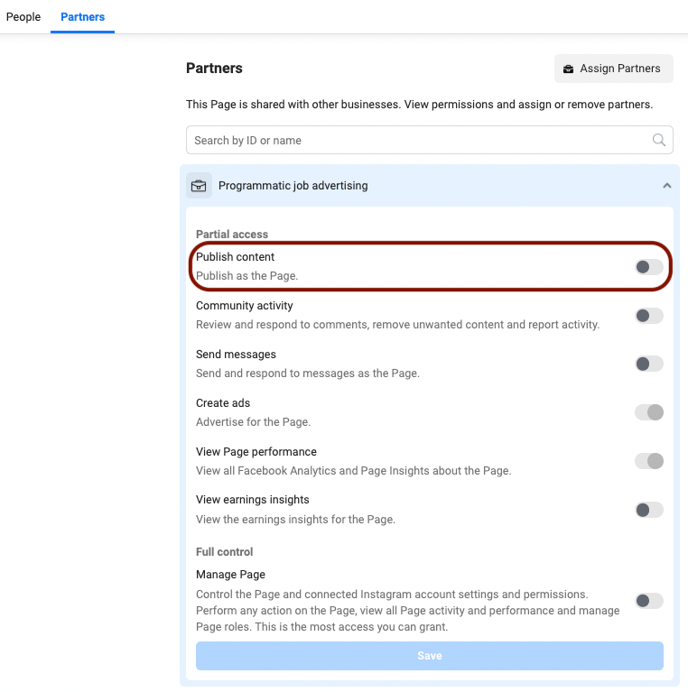In order to create a Lead Form with our tool, we need extra Facebook page permission. This extra permission can be requested in our tool.
If your Facebook Page is not yet connected to our tool, please visit this article for instructions on how to connect with just the basic permissions we need, for non-lead form campaigns.
Step 1
Request extra page access
If your page is already connected, you can go to the Settings section and select the Facebook Page you want to run Lead Form campaigns with.
- Select the three dots next to your Facebook page.
- Select 'Request Leadform'. The request will be sent out.
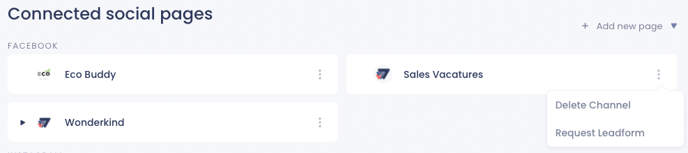
Step 2
Assign the extra access
- Go to your Meta Business Suite
- Select 'Settings'
- Select 'More Business Settings'
.png?width=688&name=Business%20Settings%20(1).png)
- Go to 'Pages'
- Select 'Partners'
- Give 'Programmatic Job Advertising' access to Publish Content for the Facebook Page
Step 3
Terms and Conditions for Lead Form use
Since Facebook provides a feature that enables you to run an advertising unit allowing a Facebook user to provide their email address or other user information to you ("Lead Adverts"). You need to accept the Lead Adverts Terms for your Facebook page. You can do this by visiting this page.
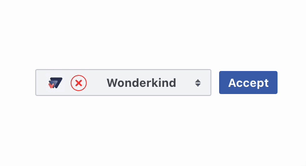
In order for the Facebook page to show as 'Accepted' for Leadform, you need to complete all the above-mentioned steps.
Permission completed
Once you have assigned the extra rights to your Facebook Business Manager the connection is completed in our tool. This is shown as the following:
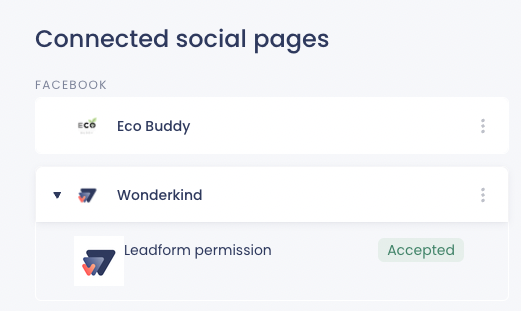
If you have any remaining questions, our Support Team will be happy to assist you further!
.png?height=120&name=Group%2010%20(1).png)